How do I setup the IIT Kanpur mail account on my Android phone e-mail app?
Answer
Share
Facebook
Twiter
Copy Link
More
Answer
Follow
Report
1 Answer
Here are a few steps that will help your set up the IIT Kanpur mail account on your Android phone r-mail app
- Step 1: Enter your webmail id and password and hit Manual setup
- Step 2: When asked about the type of account, tap IMAP
- Step 3: Next, you will be asked to configure your Incoming server settings. For this, change the IMAP server to "Page on iik.ac.in" (without quotes) and then click Next. You will see a screen loading with the caption “Checking incoming server settings"
- Step 4: In the Outgoing server settings, change the SMTP server to"Page on iitk.ac.in" Change the port to "25" and then again tap Next. Again you will see a loading screen but with "Checking outgoing server settings"
- Step 5: Next you will be given account options. You can just tap Next or set your inbox checking frequency
- Step 6: "Account color" is useful only if you are using multiple accounts and thus you can skip this and hit Next
- Step 7: This Is the final step wherein you change the name in the field of the receiver instead of your id.
- Once you hit done, your inbox will start loading and you will no longer need to open the browser and enter the text shown in the image every time to check your mail.
PS To access your drafts or sent emails click on the menu and tap on Folders
0
0
Facebook
Twiter
Copy Link
Share
Upvote
Downvote
Report
Comments
Comments
No Comments To Show
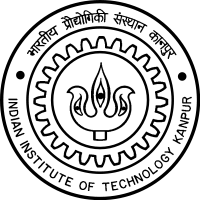 IIT Kanpur, Kanpur
IIT Kanpur, Kanpur


